MS Outlook is a personal information manager which was introduced in 1997 by Microsoft. It was later included as a part of the MS Office suite and is mainly an email client.
In this article, we shall discuss the features and uses of Microsoft Outlook in detail along with a basic guide to its development and history. Also, since the topic is important from the competitive examination perspective. Some sample questions and answers have been given further below in this article.
To know the other topics included in the Computer Knowledge syllabus for the upcoming exams, candidates can visit the linked article.
| Upgrade your Computer Awareness regarding the different applications of Microsoft Office suite. Refer to the links below: |
One of the biggest advantages of using MS Outlook is that it can serve the purpose of both, a stand-alone application and also a multi-user software. It can be used by an individual as an email client-server and also by an Organisation which requires shared features like a mailbox, calendar, appointments, etc.
Initially, the program was just added as a part of the Office suite which could be installed in a computer system. Later on, various other versions were released which made Outlook compatible with mobile phones, laptops and other android and Mac devices.
| Related Links | |
| Microsoft Windows | 10 Important Computer Related Terms |
| High-Level Computer Languages | Computer Networks |
| Internet | Input and Output Devices |
History and Evolution of MS Outlook
To make the application accessible, not just to users working on personal computers, but also to make it accessible for android and Mac users, a lot of modifications were made over the years.
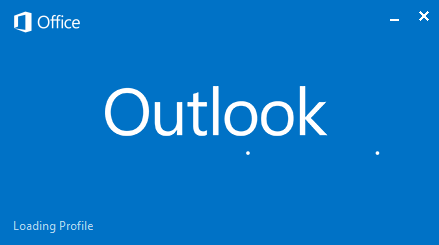
Given below are the different versions of MS Outlook along with their features:
| Evolution of MS Outlook | |
| Version | Specification |
| Outlook 97 |
|
| Outlook 98 |
|
| Outlook 2002 |
|
| Outlook 2003 |
|
| Outlook 2007 |
|
| Outlook 2010 |
|
| Outlook 2013 |
|
| Outlook 2016 |
|
| Outlook 2019 |
|
Apart from these, versions which incorporated mobile (android and mac) versions were also released. This move was extremely appreciated as for Organisations it acted as a benefit. They also came up with some commercial features which became more handy and easily accessible using the mobile phone version.
For those are not much familiar with Computer Knowledge and wish to learn more about the various programs, applications and terms related to Computer Awareness, refer to the links given below:
Functions of MS Outlook
This program of the MS Office suite allows you to send emails, arrange meetings, give appointments, etc. can be used by a single individual or a group of people.
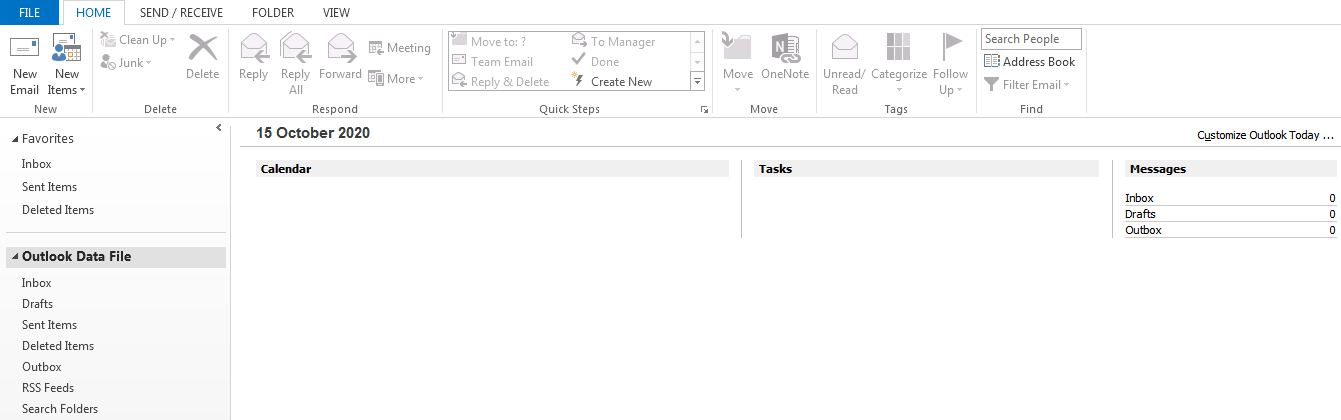
The major functions of MS Outlook have, however, been discussed in detail below:
- It makes communication easy and sending emails is just a click away. Various attachments in different formats can be added to these mails
- Since it is an organising and managing application, it provides features to set up appointments and meeting using calendar and setting up reminders for the same
- All the mails sent or received can easily be tracked if the correct settings have been added to the application
- For Organisations, setting up activities as a team is easy with Outlook. You can easily share and collaborate with other members of your team or group
- Similar mails are interlinked automatically which forms a mail thread of such emails
Visit the Fundamentals of Computer page to read more about the other important functions and components of a computer.
| Other Related Links | |
| Hardware and Software | Computer Abbreviations |
| Types of Computer | Web Browsers |
| Storage Devices | Components of Computer |
Components of MS Outlook

The image above shows the MS Outlook Ribbon where all the components and options which can be used to work on this application are given. This Ribbon is based on the latest version of MS Outlook and made the program more useful and interactive for its users.
Options to create new mains, set up calendars or appointments, replying or forwarding a mail etc. can all be done using the features present of the ribbon.
There are also options like “New” and “Delete” where new mails or meetings can be set and deleting the existing or old and junk mails can be done.
But, one must know to use MS Outlook, a proper set is required and logging in using an email id is also mandatory. If the application is being used by an Organisation or a group of people, the setup is already done. But for individual or personal usage, MS Outlook needs to be set up as per the user’s requirement.
For those, who are preparing for the upcoming competitive exams, it is important to solve more questions to excel in the examination. Thus, given below are links to prepare yourselves accordingly:
| Free Online Mock Test Series | Previous Year Govt Exam Question Paper [with solutions] |
| Bank PO Question Papers with Solutions | Free Online Government Exam Quiz |
Basic MS Outlook Shortcut Keys
There are certain shortcut keys which make using MS Outlook even more convenient and quicker. Given below are such navigation, functional and formatting shortcut keys:
| MS Outlook – Shortcut Keys | |
| Shortcut Keys | Function |
| Alt+H | Go to Home tab |
| Alt+S | Send a message |
| Ctrl+2 | Go to calendar |
| Ctrl+M | Check for new messages |
| Ctrl+1 | Switch to mail view |
| Ctrl+3 | Switch to the contacts view |
| Ctrl+Shift+B | Open the Address Book |
| Ctrl+Shift+A | To create an appointment |
| Ctrl+Shift+L | To create a contact group |
| Ctrl+Shift+Q | Create a meeting request |
| Ctrl+Shift+N | To create a note |
To get more general Computer Shortcut Keys, visit the linked article.
Sample Questions – MS Outlook
There are major Government exams including SSC, RRB, Banks, Insurance, etc. which comprise Computer Knowledge as a core subject in the syllabus. Thus, preparing the basic and common computer concepts is a must for candidates.
Given below are sample MS Outlook questions for the reference of aspirants. These will help candidates sort out a Preparation Strategy for Competitive Exams which will be beneficial for all.
Q 1. _________ shortcut keys must be used to start a new task in MS Outlook.
- Ctrl+Shift+K
- Ctrl+Shift+T
- Ctrl+Shift+N
- Ctrl+Shift+L
- Ctrl+Shift+R
Answer: (1) Ctrl+Shift+K
Q 2. Which of the following tools can be used to check the calendar for the entire team, using MS Outlook?
- Share calendar
- Daily task sheet
- Scheduling Assistant
- Team Calendar share
- None of the above
Answer: (3) Scheduling Assistant
Q 3. The Photo Editor was renamed to _______ after the introduction of MS Office 2003.
- Photo Creator
- Paint
- Photo Manager
- Picture Manager
- MS Picture Creator
Answer: (4) Picture Manager
Q 4. What function can be performed using the shortcut key ‘ctrl+8’?
- Switch to mail view
- Switch to Notes
- Open Address Book
- Open Journal
- Open Calendar
Answer: (4) Open Journal
Q 5. Which of the following is not a function of MS Outlook?
- Sending/Receiving Mails
- Organising Meetings and Appointments
- Creating mail thread of similar emails
- All of the above
- None of the above
Answer: (4) All of the above
The information given in this article will help candidates understand the working and functioning of Microsoft Outlook even better and also prepare for this topic from the examination point of view.
To get any further assistance regarding the upcoming exams, study material, and preparation tips, candidates can turn to BYJU’S.
Frequently Asked Questions on Microsoft Outlook
Q 1. How can I log in to my MS Outlook mail?
Q 2. What is the difference between Gmail and MS Outlook mail?
Q 3. What are the limitations of using MS Outlook?
Ans. Following are the limitations of using MS Outlook:
- It is less flexible
- Information is saved on the Microsoft server
- There is a limitation to the number of emails that can be sent per day
- Financial Management – Prasanna Chandra
- Cost issues
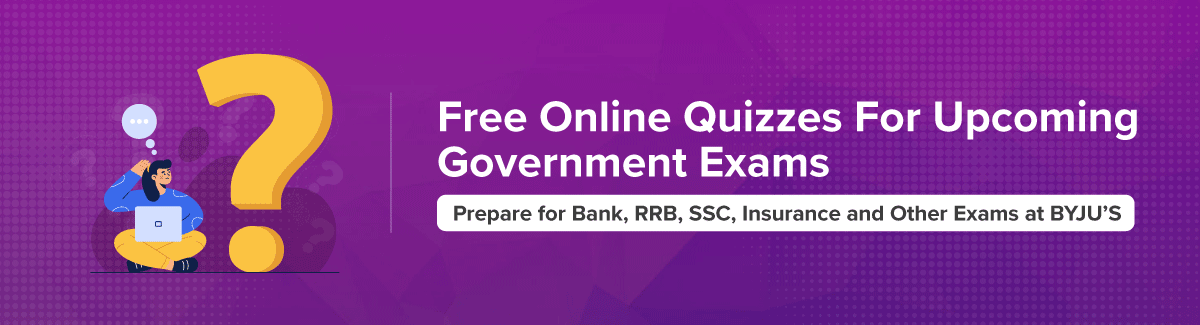
Comments